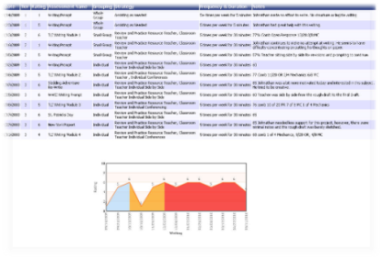Progress Monitoring
Progress Monitoring is the periodic gathering of data, derived from assessments measuring individual
student academic progress toward essential benchmarks in learning.
It provides the dynamic focus for explicit, intensive intervention strategies in a three tier structure.
Assessments can be simple observations or formal written exams.
This is a system to evaluate the effects of individualized instruction of one learning skill with one student. Our Progress Monitoring feature assists you with the documentation and graphing of your Progress Monitoring or Response to Intervention efforts with individual students.
Set up Time: 5 minutes [for 1 student]
Progress Monitoring is now included with your purchase of My Lesson Planner.
Before using Progress Monitoring, you must first add a classroom and add the students you will be adding
data for Progress Monitoring. There are Tutorial Sessions to help you with these two tasks. To begin
adding Progress Monitoring data for your students, you will click on the Progress Monitoring Tab. Click on Start Progress Monitoring.
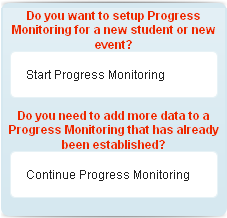
Choose a student from the drop down Student list. Then click Next.
Choose the classroom and student from the drop down menus, and click on "Customized."
Click on Description. Then type the name of the skill for which you will be monitoring progress for
this student. (The skill needs to be specific for this particular student, i.e. addition facts, subtraction
with regrouping, fluency, comprehension, phonetic blends, letter recognition, sight words, etc. You can
also add behavior goals, such as, following directions, making a request, accepting no for an answer, etc.)
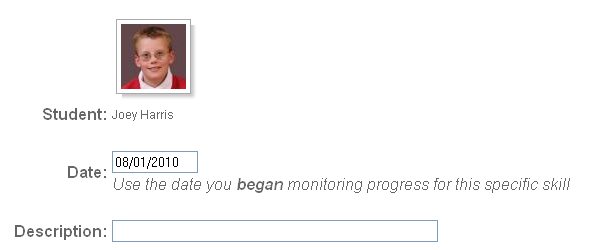
After you have entered the description of the skill to be monitored, you are ready to begin entering
data. Click on 'Start entering Data for this Progress Monitoring'.
You are now ready to begin adding data. You can select N/A if you are not using a tier-based
intervention process, or if you are using a tier-based intervention process, choose the Tier, Grouping, Strategy, and duration of time. Add any notes regarding the assessment performance or attitude of the student.
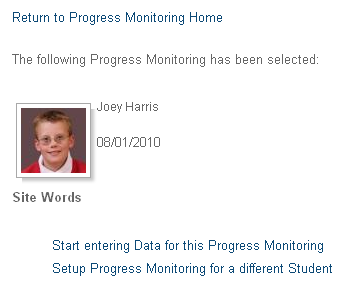
When you have finished entering data, you will notice the graph is building for you at the bottom of your
data page. Don't worry if you don't see anything except the box after the first data entry. There won't be enough date to show until the second assessment data entry. The graph will change colors as it progresses through the tiers. There is a link to Add more data above the student's name.
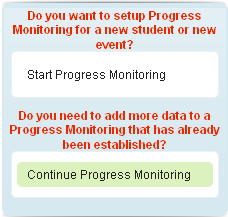
The Progress Monitoring entry will be noted on your workspace.
Progress Monitoring documentation with the graph can be printed by going to File and then Print