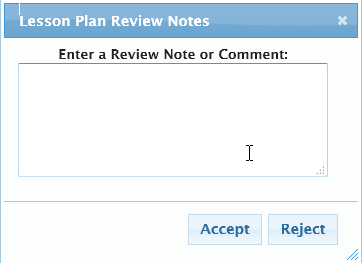Lesson Plan Review
The Lesson Plan Review streamlines the process that Principals or Curriculum Administrators use to provide feedback to their teachers.
Report Tab
Click on the Report tab and then choose the Lesson Plan Review report.
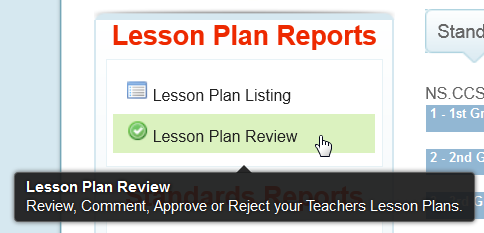
Filter Criteria
Select All Teachers to review all the teachers assigned to you and set a date-range for the time period you are reviewing.
If you are utilizing the View Groupings feature, you can further refine and group your teachers to limit those you are reviewing at one time.
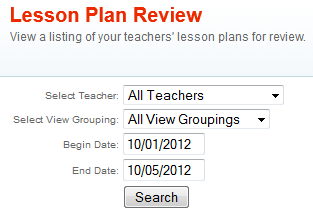
Overview
The Overview page is split into two panes. The left side indicates teachers with lesson plans and their current review status. The right side indicates those teachers that have no lesson plans for the selected time period. A notify button allows you to send a customized email reminder to those teachers listed to prompt them to create a lesson plan.
There are four distinct review status:
![]() This Lesson Plan was Accepted
This Lesson Plan was Accepted
![]() This Lesson Plan was Rejected
This Lesson Plan was Rejected
![]() This Lesson Plan is Pending Review
This Lesson Plan is Pending Review
![]() Lesson Plan Created, but not submitted by Teacher
Lesson Plan Created, but not submitted by Teacher
Click the Start Review Process to begin the streamlined review. Alternately, if you wish to pickup where you left off in a previous review session, simply scan down the list of status on the left until you have a lesson plan that has not been Accepted and click the status next to the lesson plan to take you directly to the review process on that specific lesson plan.
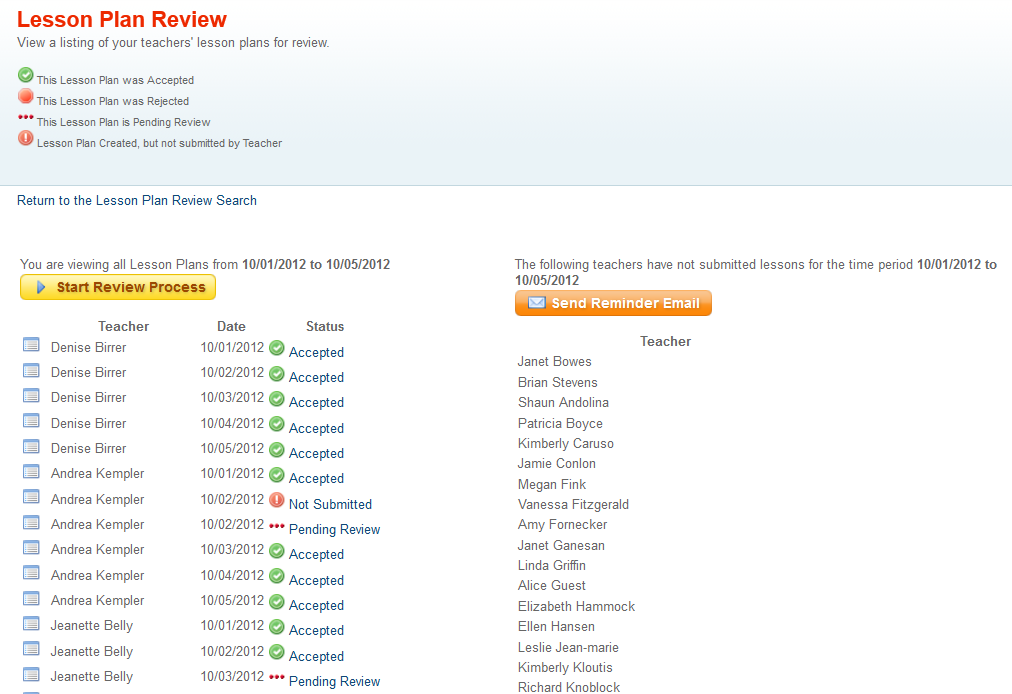
Lesson Plan
You are now presented with a summary of the Teacher, Date, Title of the Lesson Plan and the current Review Status of the Lesson Plan.
The grey arrows are used to advance the Previous and Next lesson plans in the review process.
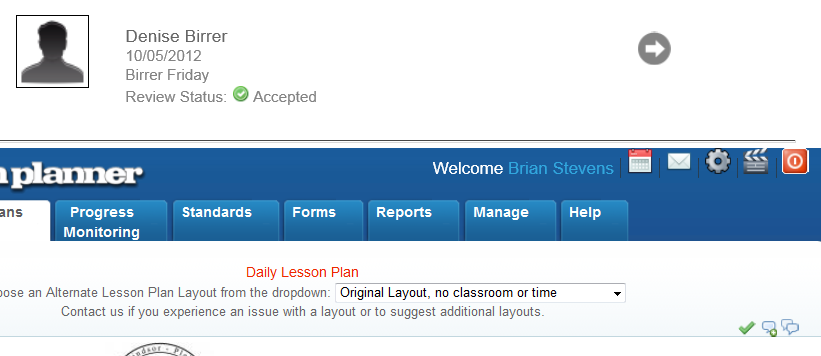
Approve/Reject/Comment
Click the lesson plan review checkmark to open the Approve/Reject/Comment window.
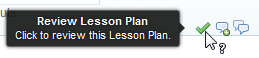
Enter an optional comment and click the Accept or Reject button.
Clicking the Reject button will also set the submitted status of the lesson plan back to the default so the teacher can revise their lesson plan and resubmit afterward.
Comments appear on the teacher lesson plan the next time they view it.