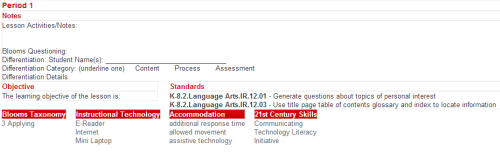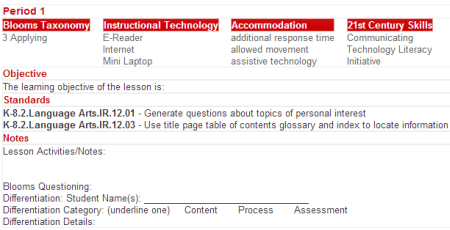Layouts
Layouts allow you to vary the view of your lesson plan without changing the content of the lesson plan. This is useful if you like your lesson plans to look one way for printing, but a different way when you want to turn it in for review. A lot of times, there is information that is required to be on your lesson plan that you don't necessarily use when you actually teach the lesson.
Let us know if you would like to request a different layout.
Changing the Layout of your Lesson Plan
When you edit your lesson plans, you change the content of what is in your plans, but when you change your layout, you change how your lesson plan looks and what is and is not included. You might want to change the layout if you have a substitute teacher, and you only want the notes to show. Or, if you have a recent additional requirement for your lesson plans, and you need another component to show that wasn't showing before, you can change your layout to make that show. The layouts can also change the order of the parts of your lesson plans (i.e. the standards can be at the top of each lesson block instead of at the bottom, or they can show side by side with the objective).
If you want to change the layout of your lesson plan, click on the layout icon on the left side menu bar.
and simply choose one that looks like you want your lesson plans to look. To close the Layouts Pop-up window, click on the X at the top of the box.
Your new lesson plans will default to use the last layout chosen.
Layout Change