There are two ways to delete a Lesson Plan.
Calendar
From the Calendar, Drag+Drop the Lesson Plan you want to delete on top of the Trash Can icon. You will be prompted to confirm this action before the Lesson Plan is deleted.
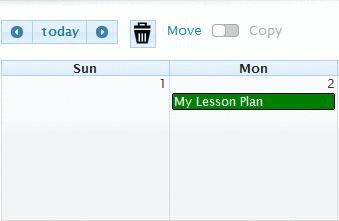
Delete Icon
While you are viewing the Lesson Plan you want to delete, click the Trash Can icon located at the very bottom of the left-side navigation menu. You will be prompted to confirm this action before the Lesson Plan is deleted.
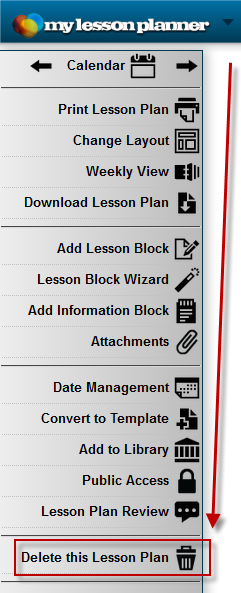
WARNING: Lesson Plans cannot be retrieved once they are deleted. This action is permanent.
TIP: If your Monitor Resolution is set too low, then the Lesson Plan Action Menu may not show up completely for you. In those cases, you can either adjust your monitor resolution, or press the F11 key on your keyboard to put your web browser into Full-Screen mode.
NOTE: On some Laptops, you have to press a function key to access the Function Keys across the top of your keyboard. Consult your laptop user guide for information on that feature.